UTM code is set of query parameters of website URL used by marketers to track the effectiveness of online marketing campaigns across traffic sources and publishing media.
Acronym UTM stands for Urchin Tracking Module, Urchin is a former web analytics platform that was acquired by Google and was then renamed to Google Analytics.
Using UTM code allows marketers to collect information that is otherwise not available, there are five parameters that can be used:
- Campaign Source (required)
Useutm_sourceto identify a search engine, newsletter name, or other source. Example: google - Campaign Medium
Useutm_mediumto identify a medium such as email or cost-per- click. Example: cpc - Campaign Name
Used for keyword analysis. Useutm_campaignto identify a specific product promotion or strategic campaign. Example: utm_campaign=spring_sale - Campaign Term
Used for paid search. Useutm_termto note the keywords for this ad. Example: running+shoes - Campaign Content
Used for A/B testing and content-targeted ads. Useutm_contentto differentiate ads or links that point to the same URL. Examples: logolink or textlink
Here is an example of an URL from our latest email campaign: http://reflectivedata.com/getting-started-with-google-optimize?utm_source=newsletter&utm_medium=email&utm_campaign=rdar-2
How to add UTM code to your URL
Some tools have a built-in UTM tagging system and some even do it automatically. If you want to add your own UTM codes, we recommend using Campaign URL Builder by Google.
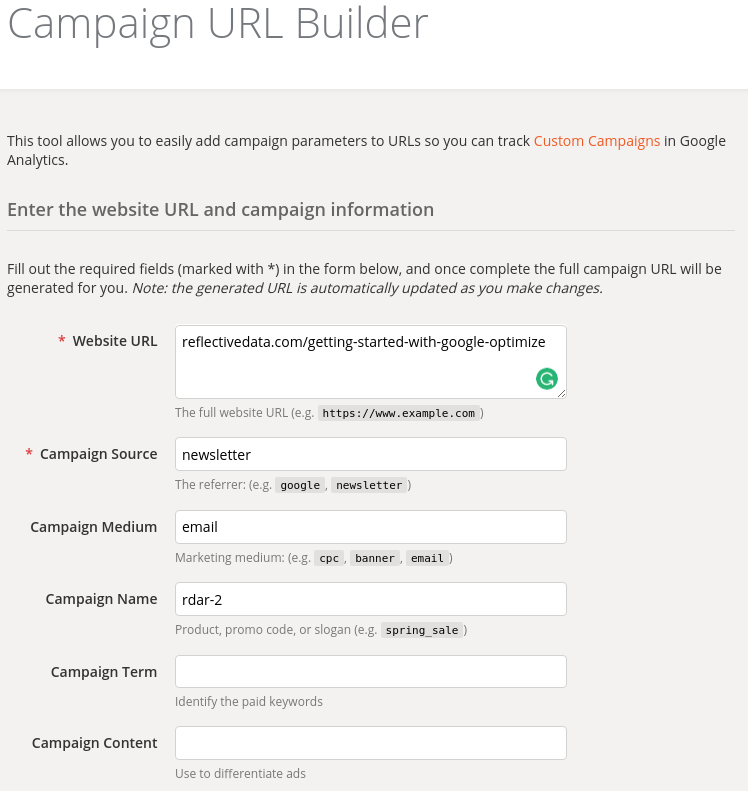
Keep in mind that while Campaign Source is the only required tag, it is recommended to always include the source and name, too.
Hiding UTM code in your URL
In some cases, it is a good practice to hide the UTM code in your URL. That might be a case in social media profiles or other occasions where the entire URL is visible but you still want to keep it nice and short, for example in print.
If that’s a case for you, take a look at this tutorial.
By following the tutorial, you will be able to turn this: http://reflectivedata.com/?utm_source=twitter&utm_medium=social&utm_campaign=bio into this: http://reflectivedata.com/t
UTM codes in Reports
Now that you have an overview of how to add UTM codes to your URL, let’s take a look how to use that information in your reports (in Google Analytics).
First, head to Acquisition -> Campaigns -> All Campaigns
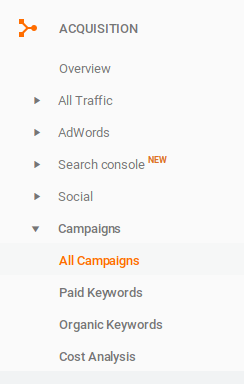
While campaign data allows you to build much more complicated reports, here is the most basic one comparing the performance of top campaigns:
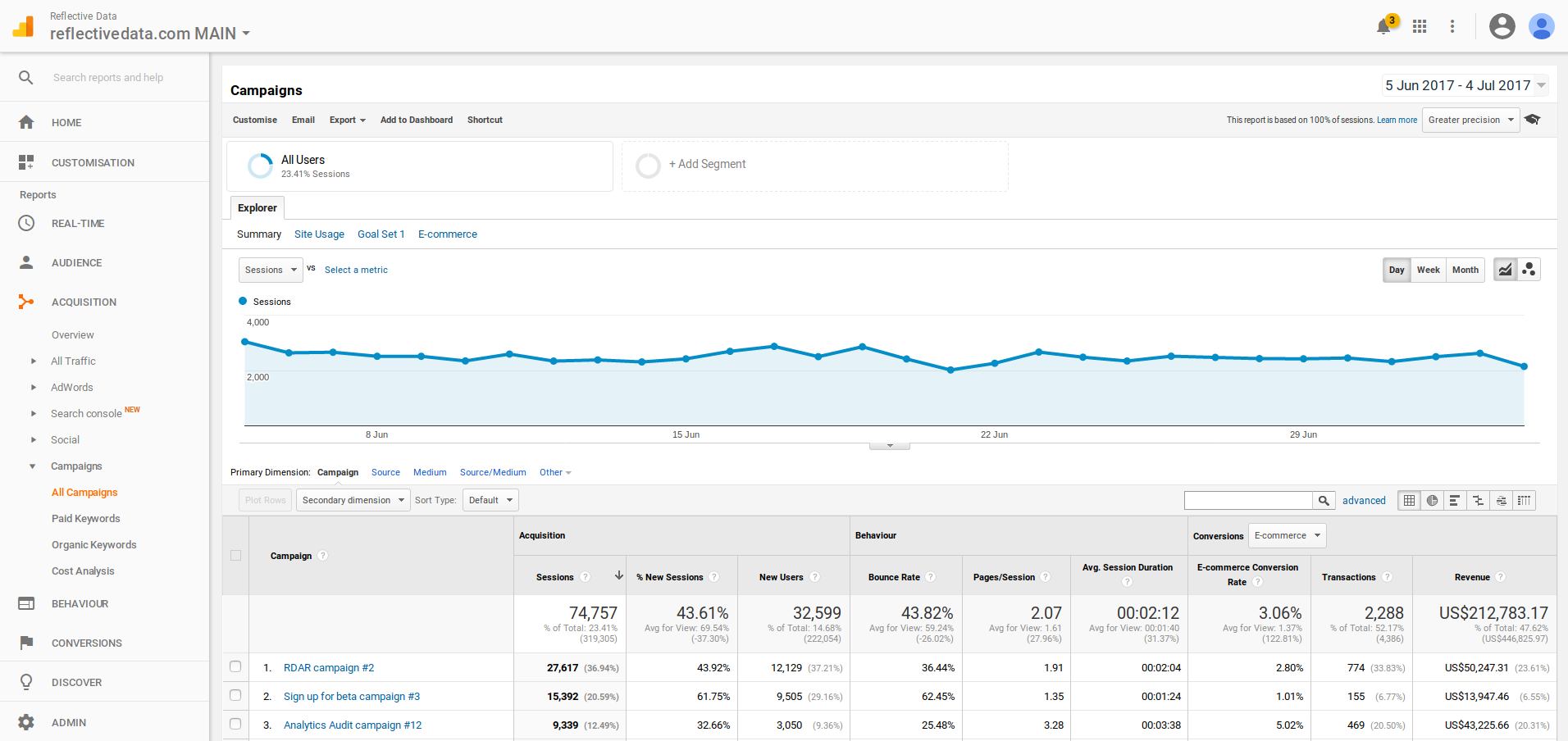
You might also find it useful to build custom segments based on Campaign values, here is an example of a segment that contains all RDAR (Reflective Data Analytics Roundup) campaigns:
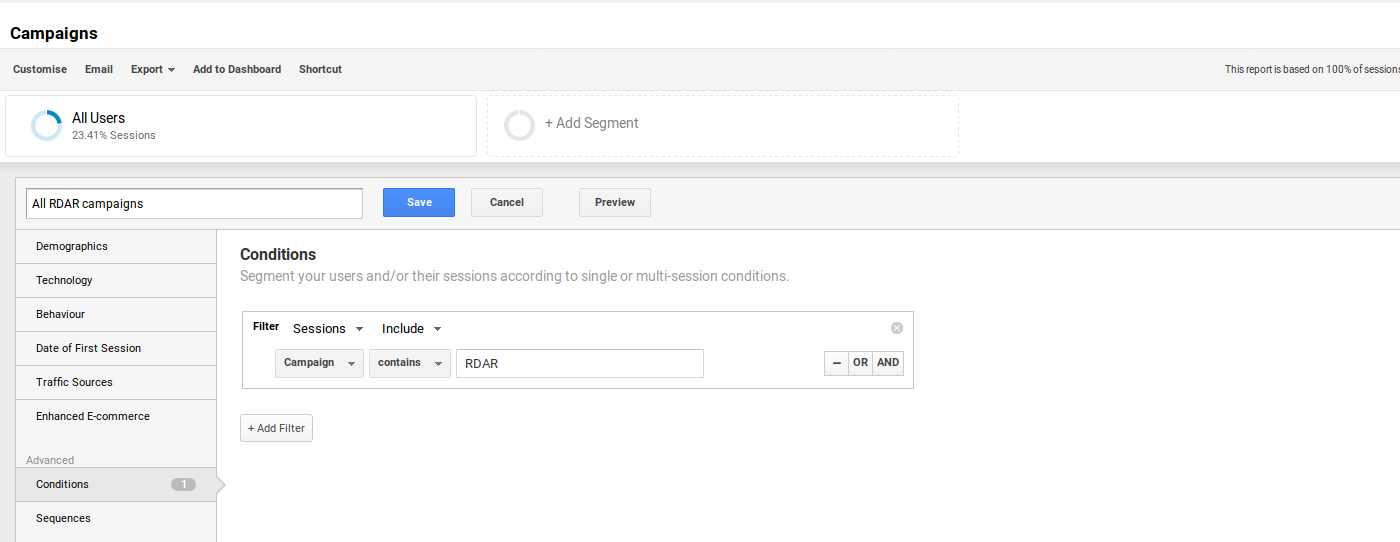
Wrap up
We recommend that you add UTM codes to all of your campaigns, otherwise it is extremely hard to measure the ROI and other important metrics of your campaigns.
If the tool that you are using to build your campaigns doesn’t add these parameters by default, take a look at Google’s Campaign URL Builder.
In case you need your URL to be nice and short, take a look at this tutorial.
Last modified: April 27, 2020
Want to see more articels like What is UTM code? Check out all definitions in the Analytics Dictionary.