At Reflective Data we believe that every analytics platform should make sure that their users find what they are looking for as fast as possible. By figuring out and setting up Google Analytics views, you can make it much easier and faster to analyze a specific part of your website.
There are many ways you can make your Google Analytics setup meet your needs. This article is a part of our most popular series Most common Google Analytics issues (in-depth overview) and once you go through the whole series, you can be sure that your setup is tailored to your business and the data that is being collected is accurate.
Topics covered in this article
- Three basic views that you absolutely must have
- Business specific views
- User-ID views
- Setting up new views
Three must have views
Doesn’t matter if you’re doing it from scratch or configuring the Google Analytics setup that’s in place, you should always take into account the needs that are specific to this exact business and website. The most important question you need to answer BEFORE you start the configuration process is: what information do I want to get from this analytics platform?
Although, most of the configurable items in Google Analytics are dependent on a business model, size, customer etc. there are still a few rules that apply to almost every single website. Those three Google Analytics views are one of them.
Main view
Main view, primary view, live view – the name doesn’t really matter. What’s important is to know that is your main Google Analytics view, the one you use analyze the overall performance of your website.
This view should have all the important filters applied, e.g. spam exclusions, internal traffic and whatever else makes sense in your setup.
Your main view is also the one you should use in all sorts of custom reports and dashboards, both in Google and third party products.
RAW view
RAW view, also known as an unfiltered view is another must have Google Analytics view that every setup should have.
Create this view, set only the very basic settings such as name and timezone and that’s it. Do not add any filters or other rules to manipulate the data that’s being visible in this view.
The purpose for this view simply being a backup. It is super helpful if you want to take a look at the traffic that’s excluded in you Main view or even worse if somehow your Main view gets broken and is (not) getting some needed data.
Test view
Usually called Test or Play view is a Google Analytics view that should be a part of every first-class analytics setup.
This view is being used to test out new stuff such as filters before you apply them to your Main view. Create a filter for this view, collect some data, check the results and make sure it works as intended and only then add it your Main view.
In general, this view should have all of the same settings and filters as the view you are going to eventually apply them, for example, your Main view.
Business specific views
After you’ve created the three views mentioned in the previous section of this article (Main, RAW and Test) then the next logical step is to create the views that are specific to your business and website. Business specific views make it much easier and faster to get the insights you are looking for, in many cases it doesn’t make sense to work with the whole when you only care about a fraction.
Keep in mind that whichever views you create you should still have at least one view that contains all pages and all traffic!
By target market
Let’s imagine you are running an e-commerce website in Australia and you don’t ship overseas. It most definitely makes sense to have a view that includes only the visitors that came from Australia because others are not even your potential clients and unless you are planning to expand your business soon you shouldn’t really spend much time on analyzing their behavior.
This will change how the metrics on your analytics platform are being calculated. For example a conversion rate, we find that conversions/potential customers is a much better metric than conversions/everyone visiting your site. Same goes with the bounce rate and other metrics.
Again, this is not the filter you would want to apply to all of your views but you should definitely have one available.
By sub-site
Your website can have multiple sub-sites and some of them might get significantly more traffic than others. Probably the traffic and traffic sources are different for all of the sub-sites and perhaps even a purpose, the action you want these visitors to take.
Some of the most popular sub-sites that I’ve seen include blogs and forums as well as the applications for the SaaS products.
If you think there is a part of your website that has a significantly different audience or purpose than others then I’d suggest you create a separate Google Analytics view for that specific sub-site.
By traffic source
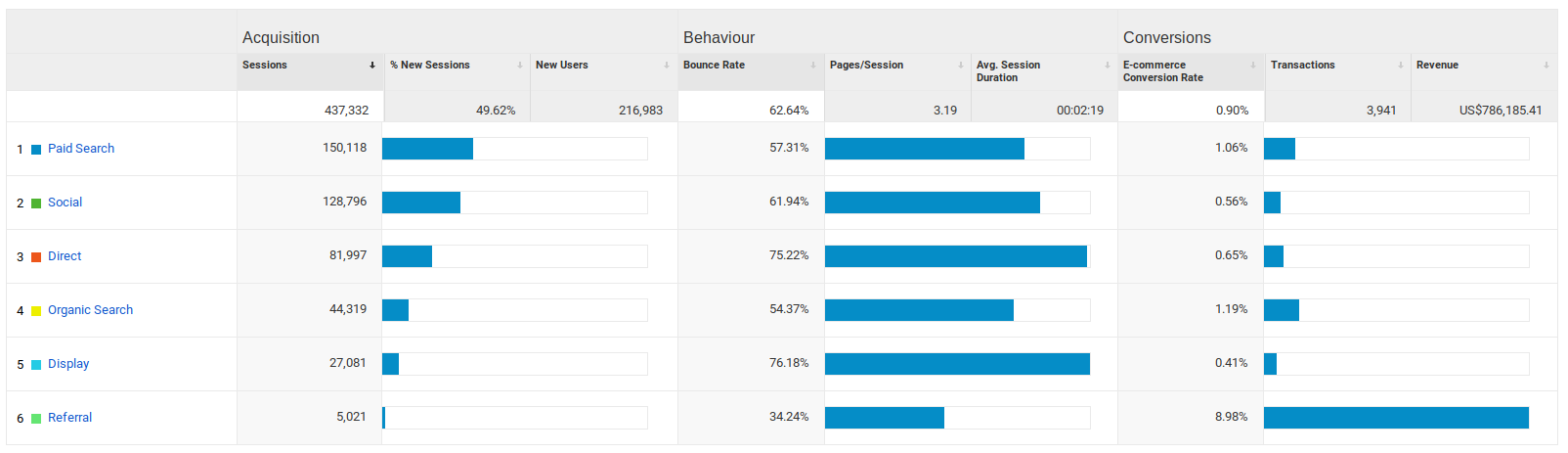
I bet your website has at least a few different sources that are generating you a good amount of visitors. Perhaps you have also noticed that each traffic is in some way different from others. If you are planning to do some real analyzing on one of the traffic sources, have a view ready for that. And keep in mind that the view must be there in advance.
Some of the traffic sources that you should consider having as a separate Google Analytics view are organic traffic, paid traffic, referral traffic, social media traffic.
Once again, you don’t want to add such filters to your main view but have them as separate views in your Google Analytics setup.
By device
Take a quick look at your Google Analytics devices report and you will see that each of the major device groups (mobile, tablet, desktop) have quite different performance numbers. There will be times you are going to want to analyze them separately, make yourself a favor and create a view for each already today.
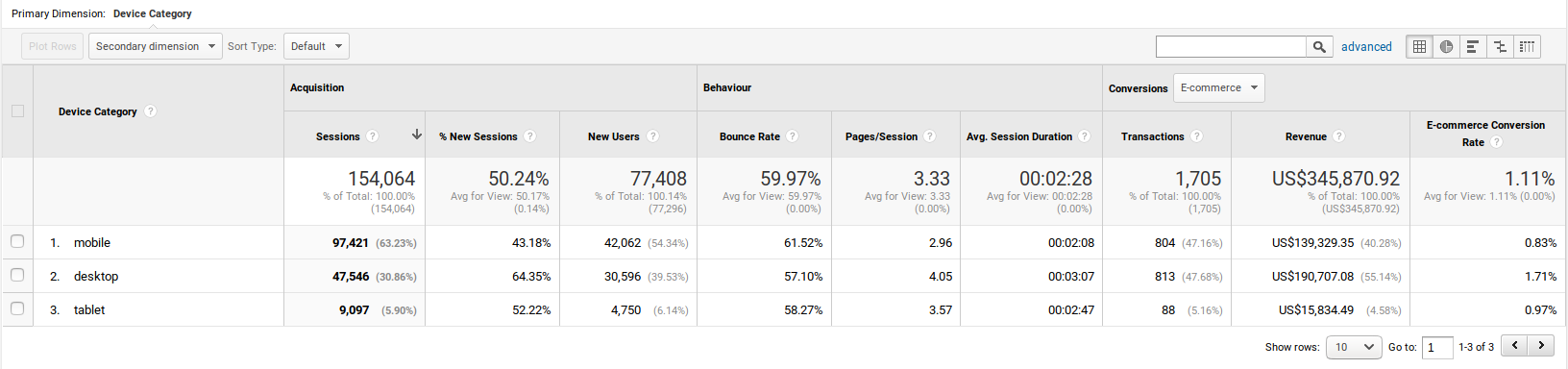
User ID view
If your website has an identifier that you could use to identify your visitors you should definitely start using Google Analytics User ID feature. To make use of this feature, you should also create a User ID Google Analytics view.
In your normal reports, users are being distinguished based on Client ID, in your User ID view, on the other hand, a user is someone who has a specific user ID that you apply to them. This is most relevant to websites that allow registration and logging in.
This feature is going to let Google Analytics to count the real users, not just differnet browsers and devices that visit your website.
User ID view will include only the sessions from users that have User ID defined. Read more about User ID in Google Analytics here.
How to create a new view
Hopefully, after reading this article you are going to create at least one new Google Analytics view. Here’s a quick guide to remind you what you should keep in mind when creating one.
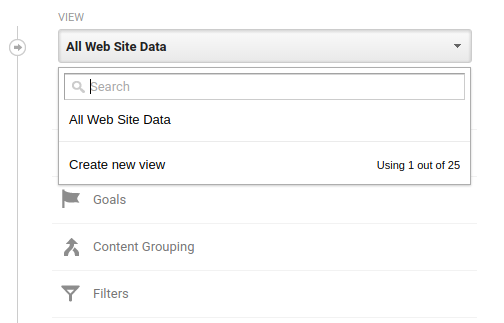
- Head to Admin panel in Google Analytics and in the views section drop-down find a button that says “Create new view”
- Choose a nice and descriptive name for your new view and click “Create view”
- Head to view settings and make sure everything is correct there
- Apply the filters specific to this view
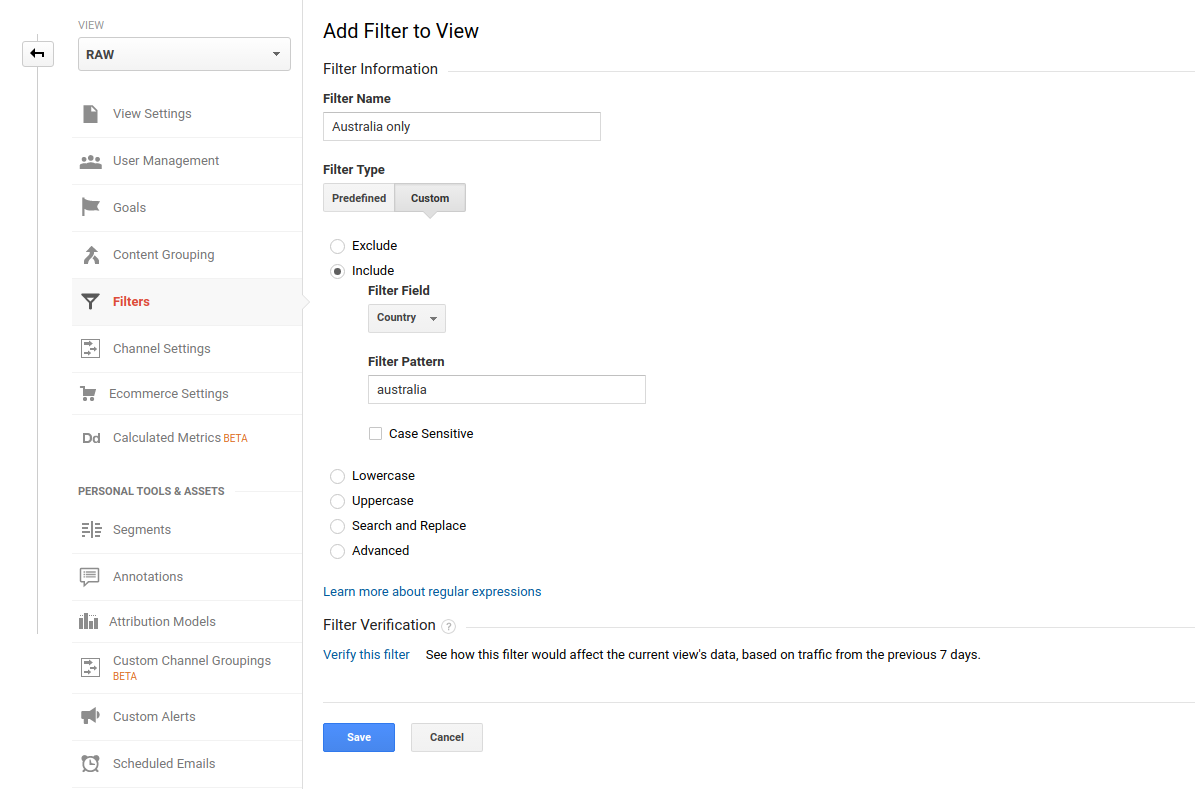
Conclusion
That is it. Creating a new view is super simple and you probably wonder why you haven’t done so earlier. I bet there are so many features that you could benefit from in Google Analytics setup, you can find an overview of everything in this article.
The views you absolutely must have in your Google Analytics setup are RAW, Main, and Testing. If you don’t have them already, go ahead and create them right now. It won’t take more than 10 minutes of your time.
Take some time think about your business and based on this article go ahead and create the views that are specific to your business, website, and traffic.
And what’s most important, do not forget to actually use those views when you are analyzing your website! Here’s an article that will help you to develop a habit of analyzing the data.
This article is a part of our popular series called Most common Google Analytics issues (in-depth overview)
If you find something missing or misleading, please let us know in the comments.
Feel free to share this valuable information with your friends and colleagues.

I run a small ecommerce site and basically I am the only one ever using the analytics tool. Right now I am good with one view and I have a feeling that adding more would just create additional friction for us.
Of course, I see the idea to have more once we start growing and making more custom configurations.
TY for the post…
Hello guys,
Thanks for sharing some good analytics related information once again! I am shamed to say that currently there’s only one view in my setup. Going to add RAW and PLAY right away.
Keep the good stuff coming!
I’ve been an active user of Google Analytics for about 4 years know and I have to admit that I never really thought about the views. I really makes sense now, though. I am definitely going to create the play and raw views today and ask my developer about the filters to create views for business specific data, too.
Thanks