Deprecated
This product has been deprecated and will no longer receive updates.
We recommend looking at alternatives, such as Attribution Heatmaps by RD.
Going to Google Analytics and find the right report to give you the information you need is fun and all but sometimes you need it quick, on the go.
This is where Google Analytics In-Page Analytics comes into play. It is built to give you a really quick overview of the basic metrics of your website, on your website!
Keep in mind that most of the insights still come from actual data-digging in Google Analytics, In-Page Analytics is good for getting a quick overview of a specific page.
Topics covered in this article
- What is In-Page Analytics
- How to configure In-Page Analytics
- How to use In-Page Analytics
What is In-Page Analytics
In-Page Analytics is a Google Chrome extension that lets you see some parts of your Google Analytics data right there on your website, no need to go to Google Analytics.
Here’s an example of In-Page Analytics in action on our homepage.
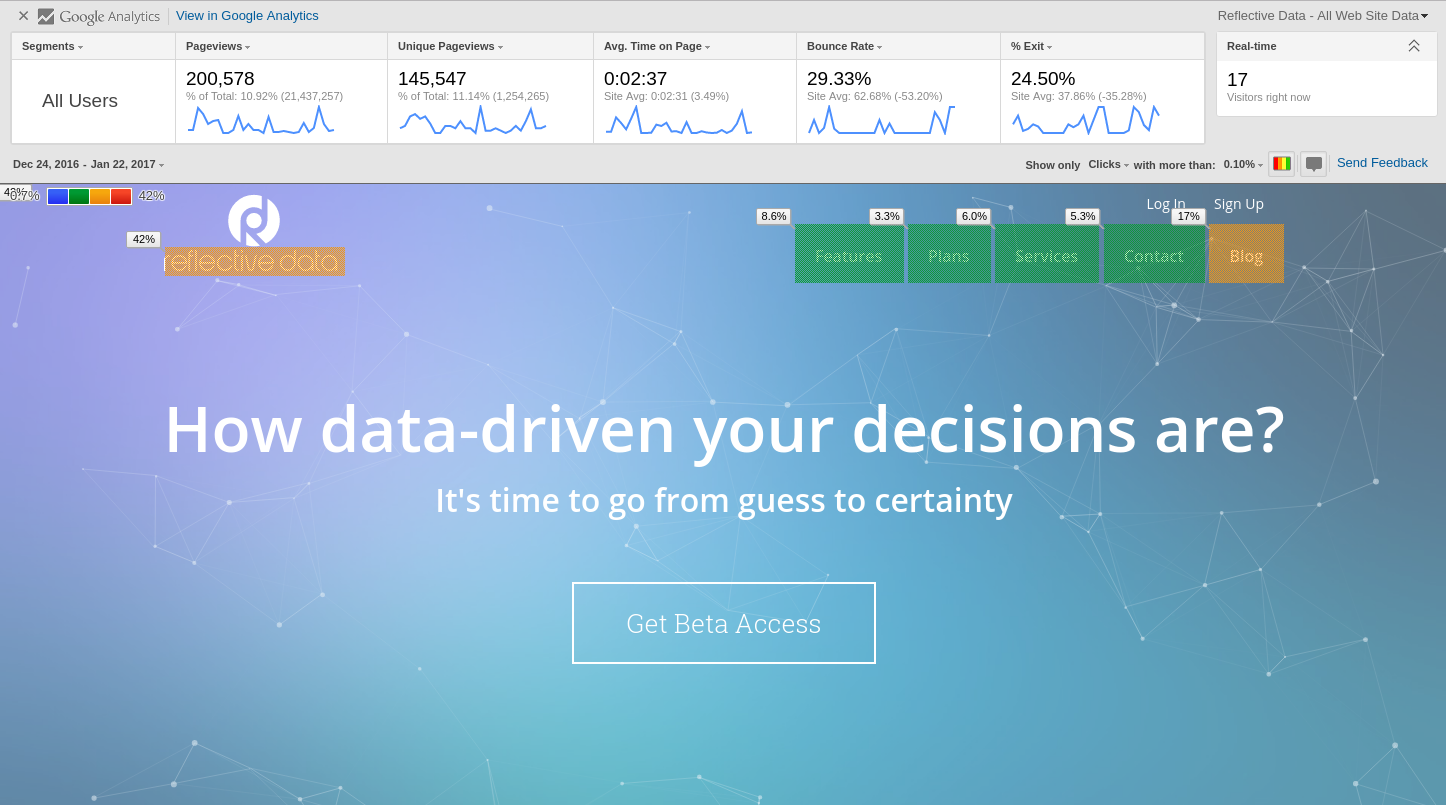
Again, In-Page Analytics is not here to replace actual Google Analytics reports but rather to get some quick insights on how are people using your website.
Here is what kind of information you will see on your website when using In-Page Analytics:
- Metrics: Pageviews, Unique Pageviews, Avg. Time on Page, Bounce Rate, % Exit
- Number of active visitors, in real time
- In-page click analysis (where users click on that page)
- See data by segment & change the date range
We find In-Page Analytics super useful for those who don’t have enough time to build custom reports in Google Analytics and just need some simple overview of how a specific page is being used.
How to configure In-Page Analytics
As it is quite a simple feature, it is possible to be configured in a few simple steps that will only take about 15 minutes to complete.
Start by installing the Google Chrome extension that you can find here.
When you have successfully installed the extension, head to Google Analytics. In Google Analytics choose Admin and click on Property Settings. In the In-Page Analytics section, turn ON the Enhanced link attribution settings. This will make sure clicks on links are being tracked properly even if there are multiple links linking to the same page.
To make it work properly, a small addition to your Tracking Code is also needed.
All you need is one line between property id definition and page view, eventually something like this:
ga('create', 'UA-XXXXX-Y', 'auto');
ga('require', 'linkid');
ga('send', 'pageview');
Enhanced Link Attribution is not mandatory but we strongly suggest having it turned ON!
Next, go to your website and activate the extension by clicking on the icon in your browser extensions lists.
Keep in mind that you can only see the data for the websites that Google Analytics accounts you have access to!
Now, a results bar should appear at the top of your website, it will look like this:

That’s it, now you have In-Page Analytics up and running!
How to use In-Page Analytics
Using In-Page Analytics is rather straight forward and doesn’t need many extra skills. Although, it is good if you have at least basic knowledge of how to use Google Analytics.
Main things to look here are:
Date range
You can choose a date range for the results that are being shown at the bottom left of the results panel.
Segment
Choose a segment for the results in this first column from the left, it says Segments.
Metrics
There are five columns that you can customize to show the metrics you care about. Default has been done for you.
Click data
At the bottom right of the panel, you can configure the behavior of the click data that is being shown. You can turn ON/OFF the bubbles and colors, as well as change the click threshold (Areas of the page whose clicks fall below the threshold do not have bubbles.)
View
At the top right of the In-Page Analytics panel, you can change the Google Analytics view which results you will be seeing.
Conclusion
As you most probably already know, Google Analytics is a really powerful tool for digital analytics and there are many things to make it even more powerful. Adding the option to use In-Page analytics is one of them.
In-Page Analytics alone doesn’t do much, but it will make it much easier to get an overview of some the most important metrics and also the clicks on the links.
We recommend using In-Page Analytics for quick insights on how a specific page of your website is performing and for getting a basic overview of what a click tracking is.
This article is a part of our popular series called Most common Google Analytics issues (in-depth overview)
If you find something missing or misleading, please let us know in the comments.
Feel free to share this valuable information with your friends and colleagues.
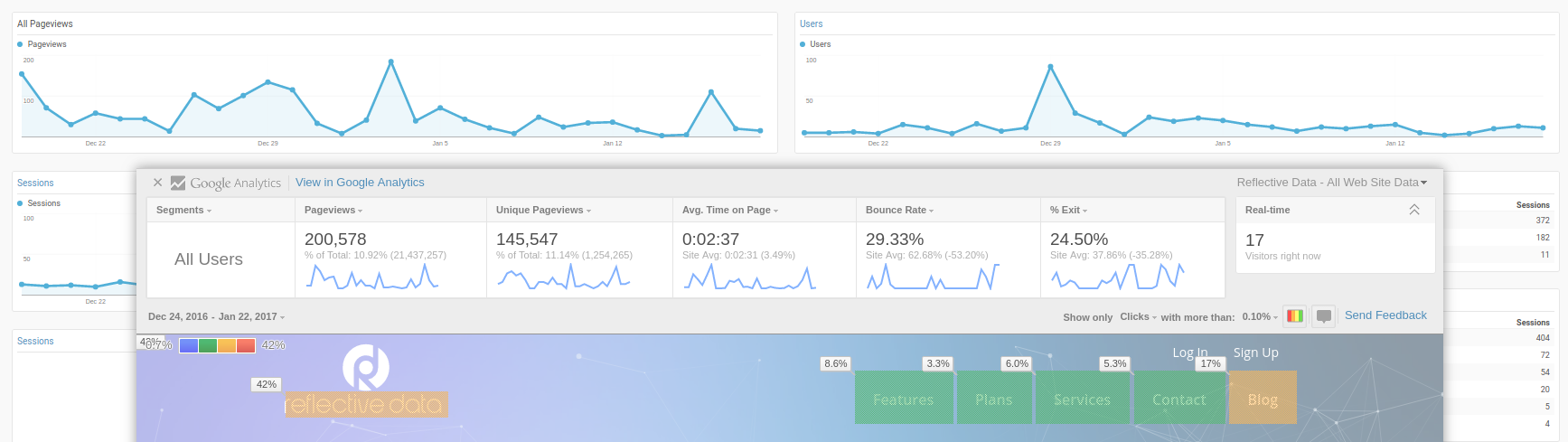
When you look at the individual CTR and clicks when hovering over a link, in-page analytics doesn’t indicate what the numerator and denominator is for that link does it?
Hello Mike,
I’m not 100% sure I follow your question here but this is what you see when hovering over a link.
I am curious to know how clicks is calculated in Page Analytics extension like from where the clicks data is obtained. would appreciate if details are provided
Hello Ruchita
By default, the Page Analytics feature depends solely on pageviews. That means that pageviews that came immediately after the page you are looking at.
The problem with this setup, although, is that when you have multiple links/buttons pointing to the same page, Google Analytics wouldn’t know via which link/button the visitors navigated.
There is a solution called Enhanced Link Attribution that helps Google Analytics to distinguish between different links/buttons that point to the same link.
More about Enhanced Link Attribution: https://developers.google.com/analytics/devguides/collection/analyticsjs/enhanced-link-attribution
So depressing that its no longer working.
What’s Happening i am new to this, I stumbled upon this I’ve found It absolutely useful and it has helped me out loads. I hope to contribute & help other users like its helped me. Great job.
Some of my image links show no clicks when I know they are being clicked, why is this and how do I fix it?
Is there some way to ensure all image/button clicks are recorded?
Hey John, you could easily track the clicks using GA custom events, too. Now to figure out why it’s not being shown in the in-page analytics, I’d like to take a look at your site and the specific images. Could you give me a link?
Sure, it’s https://www.hfotusa.org
Do you have the enhanced link attribution turned on? https://developers.google.com/analytics/devguides/collection/analyticsjs/enhanced-link-attribution
Silver,
Yes I do.
Then it’s hard to say what the reason could be. But as the feature has now been deprecated, I wouldn’t spend too long on fixing this. Rather look into more reliable solutions such as custom event based click tracking or attribution heatmaps by Reflective Data.
Take a look at the other great features included in RD platform.
Silver,
Are there any other alternatives besides Reflective Data? I’ve reached out to them regarding pricing, as we are a non-profit and budget $ is tight.
Hey John,
There are a few free options available, but after trying them, I wouldn’t even name them as the data you’ll see there is not helpful.
As far as I know, RD makes discounts for non-profits, so I hope you’ll get a price that meets your budget.
Meanwhile, I’ll keep my eyes open and will post here if there’s an alternative that’s worth trying out.
Thanks Silver,
Emailed them to see if they offer a non-profit discount. Their service is kinda like Hotjar.
Thanks again for being so helpful!
Hi,
How do I effect the implementation if I’ve implemented GA via Google Tag Manager? Also, I see the plugin has been deprecated – any ideas for alternative?
Thanks
Brett
Has anyone found a solution to the ‘bug’? The ‘data panel’ cannot be moved. Wondering if anyone has experienced and knows of a fix? It is blocking our main site navigation (the data panel appears at the top of the page and blocks several links.)
Thank you,
Jon
The only solution I could think of right now is to play around with CSS. For example, to display the “data panel” above the website content.
Is it just me, or is it odd that the highest clicked link on the homepage, is the link back to the homepage? It’s like that on my Page Analytics as well.
Same issue here. My home page logo had 41% of total clicks. Any ideas on how to interpret?
Do you have a feeling that this number might be wrong? Maybe there is a usability issue on your homepage. Could you share a link?
Silver
Has anyone else had a recent problem with the plugin whereby just won’t connect? I click on the analytics icon at the top of my browser, it tells me I need to sign in using analytics, I sign in, click the icon again and it tells me to sign in once again – like chasing your own tail. Any tips and tricks would be most appreciated.
We have seen the same issues some time ago, what helped was reinstalling the plugin and updating Google Chrome version.
r2d2 say this problem is what is known as ” a bounce back retoricle” however the repetition occurs its always a small subversion on a code line that you forgot to check, finally once the stream of code has been augmented correctly you should be able to move on. hope this helps!
This is exactly what I was Googling for, thanks for the great post guys.
Going to install the plugin…
Oh and thanks for the great blog, I’ve read all of the posts so far!
I have the plugin installed on my website but never really used it. Going to take another look at it now. Thanks
Whoa, I have never heard about in-page analytics before (i’ve been using GA for like 3 years). Will definitely give it a look although it seems I need to ask me developers help here. Big thanks anyway!