Google Analytics, undoubtedly an industry leader in digital analytics, comes with a decent list of features available out of the box. Naturally, every website is different and so are their key objectives.
Tracking the performance of those key objectives is exactly where Google Analytics goals come into play. In this article, we are covering how to track the popular user actions as goals in Google Analytics.
As this article is focusing on the technical side of goal tracking, I recommend you read the article about which user actions should be tracked as goals in Google Analytics first.
What should you know about Google Analytics goals?
To put it very short: goals let you measure how often users complete specific actions on your website.
Goals are configured at the view level
This means that for every view in your Google Analytics property, you can have different goals.
- When creating a new goal, always consider whether you should add it for some other view as well.
- When having problems with 20 goal limit, you can just create a new view.
- Views in can be duplicated, that way you don’t have to manually copy the goals.
Goals don’t work retroactively
Goals apply to the data you collect after the goal has been created. In other words, you must set up goals in your Analytics account before data appears in your goal reports and any other report that provides data on goals and goal Conversions.
- Configure the goals as early as possible.
- When creating a new view, make sure it has all the necessary goals.
Goals can’t be deleted
Exactly, once you create a new goal you can’t delete it. What you can do, is make disable it by turning recording off. You may, however, change the goal to track something totally different by making changes to goal setup. If you do so, please make a note about it, so you’d know since when did the goal change. A perfect solution for taking such notes is Google Analytics Annotations.
Four type of goals
In Google Analytics, you can choose between four types of goals. Here’s a table that gives an overview of each of them.
For most websites, Destination is the most used type followed by Event.
| Goal Type | Description | Example |
|---|---|---|
| Destination | A specific location loads | Thank you for registering! web page or app screen |
| Duration | Sessions that lasts a specific amount of time or longer | 10 minutes or longer spent on a support site |
| Pages/Screens per session | A user views a specific number of pages or screens | 5 pages or screens have been loaded |
| Event | An action defined as an Event is triggered | Social recommendation, video play, ad click |
Tracking E-commerce Conversions
As you might already know, the best solution for tracking e-commerce transactions in Google Analytics is its Enhanced Ecommerce feature. Having a secondary tracker as a goal, although, is good for several reasons. Firstly, it is good for backup and double checking your [probably] most important user action, the one that brings in the money. Secondly, it allows you to build and analyze different funnels that lead to the purchase.
The most common goal type for tracking transactions is Destination, that is, visits of the “thank you” or the order confirmation page.
To avoid duplicate conversions of the purchase goal, make sure that every visitor can see the “thank you” page just once. You might have a secondary confirmation page for those who want to visit it again and redirect people visiting the original confirmation page.
To leverage the full functionality of Google Analytics goals, you should also set up a funnel. Generally, the funnel steps would be (1) homepage/landing page, (2) category page, (3) product page, (4) cart, (5) checkout – user information, (6) checkout – shipping, (7) checkout – payment, (8) checkout – order confirmation.
A goal setup along with the funnel should look something similar to this.
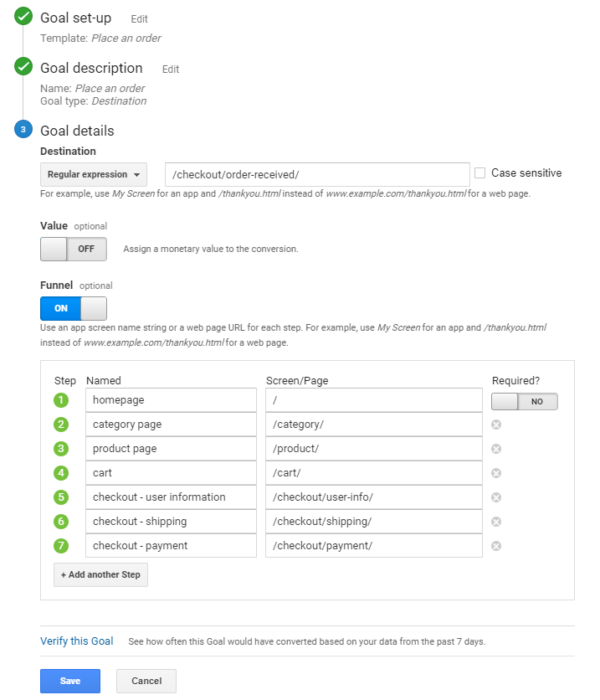
Another goal type for tracking transactions is with Custom Event but as that option does not allow funnels, we recommend choosing Destination. Of course, if you have any goal slots left, having both is even better.
You might also want to create goals for other steps in the funnel. For example people who visited cart. And have a funnel of the steps that should occur before the cart page.
Tracking Newsletter Subscriptions
As email is still one of the best marketing channels and someone willing to join your list definitely is interested in your products or services, tracking the subscriptions is, without a doubt, worth one of the 20 goal slots available in Google Analytics.
This may vary depending on your website’s setup but, in most cases, the best goal type for tracking newsletter signups is a Custom Event. The destination type might be suitable if users are redirected to a different page after successfully signing up. In case there are multiple steps to go through, you should also create a funnel.
In this example, we are assuming you have a simple 1-2 field subscribe area in the footer or sidebar of your site where processing is handled without redirecting the user.
The first step is to send a custom event every time someone joins your list. This can be handled using Google Tag Manager or a single line of JavaScript. Google Analytics has a very good documentation for sending custom events. Eventually, your JavasScript should look like this.
ga('send', 'event', 'Subscription', 'Subscribe', 'Footer');
With a custom event as seen above, your goal setup in Google Analytics should look like this.
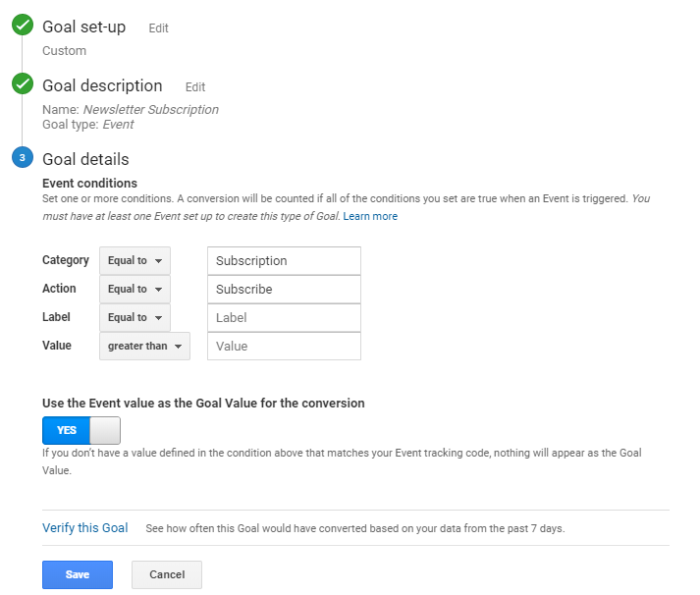
Tracking Content Engagement
Today, content marketing is bigger than ever. Tracking how visitors engage with different pieces of content is crucial for optimizing the efforts and quality when it comes to creating new content.
One of the easiest, yet very useful, metric you can track is scroll depth. We recommend sending events for both the % of the whole page as well as % of the article, especially for pages where below the article is a long comments area.
Luckily, tracking scroll depth is now easier than ever. This was made possible by Google Tag Manager introducing adding the Vertical Scroll Depth variable by default. Simo Ahava’s guide will get you started.
Once you have the tracker in place and confirmed that data is receiving in Google Analytics, set up a new event-based custom goal. Just like tracking newsletter subscriptions. Perhaps the most useful one is for users that reach the end of your article.
Conclusion
Out of the box, Google Analytics provides a decent overview of your website’s usage. With a little effort, though, you can make it understand your site better and put things in a better context. Setting up the goals is a perfect start.
Wherever applicable, do take some time to plan your goals and if possible, create a funnel, too. Keep in mind, though, that you are limited to 20 goals, so ideally you should pick the 20 most important user actions.
Should you have any questions or ideas, share them in the comments below!

One thought on “Tracking Common User Actions Using Google Analytics Goals”